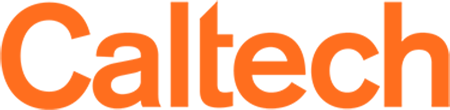Telephone Instructions
For more information, please see the IMSS telephone information website at http://www.imss.caltech.edu/phones
In this document:
General Information
Telecom Services
Digital Telephone Features
Analog Telephone Features
General Information
| Switchboard Hours: | Monday through Friday: 7:00 a.m. to 8 p.m.. |
|---|---|
| Campus Operator: | Dial 0. |
| Campus Calls: | Dial four-digit extension number. |
| Emergencies: | Dial 5000. See inside front cover of the Personnel Directory for instructions. Do not use 911. |
| Outgoing Calls: | Area code 626: Dial 9 + phone number. Area codes 818, 213, 323, 562 & 310: Dial 9 + 1 + area code + phone number.
Note: All outgoing calls to area other than those listed above require a Caltech authorization code or a personal calling card. Otherwise, they must be made collect or billed to a third party. |
| Calling With An Authorization Code: | An Authorization Code allows on-campus users to make long-distance calls and have them billed to a department or student account.
All domestic area codes: Dial 9 + 1 + area code + phone number. Wait for a dial tone, then enter your six-digit authorization code. International calls: Dial 9 + 011 + country code/city code + phone number + # sign. Wait for a dial tone, then enter your six-digit authorization code. |
| Calling Without An Authorization Code But With A Credit Card: | Dial 9 + 1 + toll free number on the back of the calling card. Continue by following the instructions on the card. |
| Calls To JPL Via Tie Line: | Dial 777 + five-digit extension number. |
| Calls To Campus From JPL Via Tie Line: | Dial 161 + four-digit extension. |
| Directory Assistance (Off Campus): | For individual phone numbers, go to http://www.whitepages.com.
For business phone numbers, go to http://www.yellowpages.com. If unsuccessful, dial 9 + 411. |
| Operator Assistance (Off Campus): | AT&T: Dial 9 + 00.
All other carriers: Dial 9 + carrier's five-digit code + 0. |
| Repairs: | To request telephone repairs, dial ext. 4742. |
| Installations And Relocations: | Dial ext. 4735. |
Telecom Services Available To The Caltech Community
Authorization Codes:
An authorization code allows on-campus users to make long-distance calls and have them billed to a departmental account or to a student account. To obtain an authorization code, submit a request to the Office of Telecommunications. For information, call ext. 4742.
Authorization Codes For Students:
If you are an undergraduate or graduate student and wish to obtain an authorization code that enables you to use the campus telephone system for long-distance calling, please complete the Students Telephone Access Codes Form and submit it to the Telecommunications Office, Room 111, 263 S. Chester Ave. (Note to students: All costs incurred are charged to your account.)
AT&T Calling Cards:
Calling cards may be ordered through the Office of Telecommunications. To order, call ext. 3804.
Billing Questions:
For questions regarding telephone charges, please contact ext. 3804.
Cellular Phones:
Cellular phones may be ordered through the Office of Telecommunications. For a list of phone models and descriptions, please refer to the Caltech cellular phone description link (http://www.drwireless.com/) on the Caltech Telecom Web site. For price information or to order, call ext. 4735.
Conference Calls:
Digital phone users can have conference calls with up to six parties without campus operator assistance. For analog phone users, the limit is three parties without campus operator assistance. Please contact ext. 4742 for further information.
Directories:
Pacific Bell directories may be ordered through the Office of Telecommunications. For price information or to order, call ext. 4742.
Voice Mail:
Intuity Audix is Caltech’s voice messaging system. It is available 24 hours a day. Monthly voice mail charges are $6.00. For additional information, call ext. 4742. For tips on using voice mail, refer to our Web page: http://imss.sites.caltech.edu/services/voice-mobile-conference-calls/voice-mail.
The following details a few features of our voice mail system:
- To retrieve your voice mail when you are not at the office, dial 888-406-3300.
- To leave a message for a voice mail user without disturbing the user, dial 626-395-5915.
Digital Telephone System Features
Abbreviated Dialing:
Abbreviated dialing (AD) allows you to store selected telephone numbers for fast and easy dialing. Each number can be a complete or partial telephone number, an extension, or a feature code.
To Program Abbreviated Dialing
- Lift handset and select the PROGRAM button. (Note: If there is no PROGRAM button, press *75.)
- Press the AD button that you would like to program. (Note: If the AD button you want to program is a “soft” key on your digital display, press MENU, then the AD button.)
- Dial the number, extension, or feature code that you wish to store. (Note: You can store up to 24 digits each.)
- Press the # sign and you will hear confirmation tone.
- Hang up or press the DROP button to end programming.
To Place An Abbreviated Dialing Call
Lift the handset, press MENU, and select the desired AD button on your digital display. (Note: If the AD button you want to call is a “soft” key on your digital display, press MENU first.
Automatic Call Back:
When you place a campus call to a busy extension, the system will send you a three-burst ring as soon as the extension becomes available. This eliminates the need to redial. Contact the Office of Telecommunications at ext. 4735 to request this feature.
To Use Automatic Call Back
- Press the AUTO CALL BACK button when you hear the busy signal, and then hang up. (Note: You will receive a three-burst priority ring when the extension becomes available.)
- Lift the handset when you hear the priority ring. The call is then placed automatically.
To Cancel Automatic Call Back, press the AUTO CALLBACK button.
Call Park:
This allows you to put a call on hold on your phone and then retrieve the call at another telephone. Contact the Office of Telecommunications at ext. 4735 for additional information.
Call Pickup:
Call pickup allows you to answer from your phone a call to another extension in your call pickup group. This group is created by arrangement with the Office of Telecommunications, at ext. 4735. A call pickup group usually consists of individuals who are located in the same area or who have similar functions. Use this feature when you wish to handle a call for a group member who is absent or otherwise unable to answer. This allows your group to handle unanswered calls quickly and efficiently.
To Use Call Pickup
Lift the handset and press the CALL PICKUP button. You will then be connected to the incoming call.
Call Forward:
Call forward allows you to temporarily send your incoming calls to the campus extension of your choice so that they can be answered at that location.
To Program Call Forward
- Lift the handset and dial *72.
- Dial the extension number that you would like to forward to, wait for the confirmation tone, and then hang up.
To Cancel Call Forward
Lift the handset and dial #72. Wait for the confirmation tone, and then hang up.
Transfers:
This feature allows you to transfer a call from one extension to another.
- Have your party remain on the line and press the TRANSFER button. (You’ll get a dial tone.)
- Dial the extension that you are transferring to. (At this time you can remain on the line to announce the call if you wish.)
- Press the TRANSFER button again to release the call from your extension.
Conference Calls:
The conference call feature allows you to connect up to six parties to a call. NOTE: If you wish to conduct a conference call with more than six parties, please dial "0" for campus operator. For information about operator-assisted rates, or for lower-cost alternatives, please visit our Web site at http://imss.caltech.edu/services/voice-mobile-conference-calls/conference-calls, or call ext. 4742.
To Set Up A Conference Call
- Call your first party. When they are on the line,
- Press the CONFERENCE button, wait for dial tone, and dial your next party.
- Press the CONFERENCE button again to bring your parties together. To add additional parties, repeat steps 2–3 above. If you do not receive an answer or you get a busy signal, simply press the flickering green button to return to your call.
To Create A Conference Call During A Call In Progress
- Put your call on hold to answer the incoming call.
- Answer the incoming call.
- Press the CONFERENCE button and wait for dial tone.
- Press the extension where your first call is on hold.
- Press the CONFERENCE button again to bring your parties together.
Last Number Dialed (Lnd):
This automatically redials the last number you dialed, whether it was a campus extension or an outside number. If you do not have a button marked LND, pick up your handset and dial *99. Contact the Office of Telecommunications at ext. 4735 for additional information.
To Use Last Number Dialed (Lnd)
Press the LND button.
Send All Calls (Sac):
When activated, this feature will immediately send all of your incoming calls to your voice mail box. (NOTE: If you have a coverage path for your extension, SAC will not send calls to voice mail. Call ext. 4735 for assistance.)
To Use Send All Calls (Sac)
Press the SAC button. The green light will turn on.
TO CANCEL SEND ALL CALLS (SAC)
Press the SAC button. The green light will turn off.
Drop:
This feature allows you to disconnect from a call without hanging up the handset or pressing the switch hook. It can also be used with the conference call feature to disconnect the last party added.
To Disconnect From Or Drop A Call
Press the DROP button.
Busy Lamp:
This feature allows you to see if a coworker is on the phone. For more information, call the Office of Telecommunications at ext. 4735.
Analog Telephone System Features
Automatic Call Back:
When a campus extension is busy, this feature will alert you when the extension is free and will automatically reconnect you to that extension. If you are calling a campus extension and the line is busy, do not hang up. Simply depress the switch hook (hang-up button) once, dial *51, listen for the confirmation tone, and then hang up. When the extension becomes available, your phone will ring. Lift your handset, and the call will be placed automatically. To cancel this feature, lift the handset and dial #51.
Call Coverage:
This feature allows you to forward calls to another extension when your line is busy or after a preset number of rings. Only the Office of Telecommunications can program this feature. Call ext. 4735 for more information.
Call Forwarding:
This feature allows you to temporarily send your incoming calls to another campus extension. To activate this feature, lift your handset, dial *72, listen for the dial tone, dial the extension number of the other location, and after hearing the confirmation tone, hang up. To cancel this feature, dial #72.
Call Hold:
This allows you to place a call on hold from a single-line phone that does not have a hold button. To activate this feature, depress the switch hook once, listen for the confirmation tone, and then dial *61. Do not hang up. To return to the call on hold, simply depress the switch hook again.
Call Park:
This feature allows you to place a call on hold from your phone and then retrieve the call on a different phone. For more information, dial 4735.
Call Pickup:
If you are a member of a call pickup group, you will have the ability to answer calls ringing on the extensions of anyone within your pickup group. To activate this feature, dial *62. When the other extension rings, you will be connected to that call. The Office of Telecommunications must create call pickup groups. Call ext. 4735 for more information.
Call Transfer:
This allows you to transfer a call from one phone to another. To activate this feature, depress the switch hook once, wait for the dial tone (about a 10-second delay), and then dial the extension where you want the call to be transferred. (If there is no answer, refer to the instructions in the note at the bottom of this page.) As a courtesy, announce the call to the receiving party and then hang up.
Three-Way Conference Call:
This allows a user to add a third party to an ongoing conversation. The other parties may be on or off campus. To establish a three-way conference, the controlling station activates this feature by depressing the switch hook once, waiting for the dial tone (about a 10 second delay), and then dialing the third party’s number. (If there is no answer, refer to the instructions in the note at the bottom of this page.) When the third party answers, depress the switch hook again to establish the three-way call. The controlling station can drop the third party from the conference at any time by depressing the switch hook. When two outside calls are involved, all parties will be released when the controlling station hangs up.
Conference Calls, Four To Six People:
Conference calls involving four to six people require operator assistance. Dial 0 for the campus operator to make arrangements. At any time during a two-way conversation, you may expand it to a four-, five- or six-way conference call. Simply depress the switch hook and dial 0 for the campus operator. (If you want to add only one more party, you may add the third party yourself; see the paragraph directly above.)
Last Number Dialed:
This feature automatically redials the last number you dialed. This can be an extension or an outside number. To activate, dial *99. If it is a long-distance call, then the access code must be reentered.
DISTINCTIVE RINGS AND TONES:
- Call originating on campus: single ring
- Dial tone: continuous steady tone
- Recall dial tone: three short tones followed by dial tone
- Confirmation tone: three short tones
- Intercept (siren) tone: alternating high/low “siren” tone indicating either a dialing error or a feature that is unavailable
- Reorder tone: fast busy tone indicating that a call is temporarily blocked—try again later.
NOTE: On certain features, when there is a party on hold you may encounter a “busy,”“intercept,”“reorder tone,” or no answer after you dial. You will need to depress the switch hook, wait a few seconds, and then press the switch hook again to return to your call on hold.
Questions? Commments? E-mail [email protected]